
1S30 Transpennine Express to Glasgow – AP Class 350
25th January 20191S30 Transpennine Express to Glasgow – AP350
ABOUT THE SCENARIO
This is an update of my first published scenario to take advantage of the new AP Class 350 Enhancement Pack – the original, using the Thomson Class 350 is still available from http://uktrainsim.com/filelib-info.php?form_fileid=36084 and https://ade72scenarios.weebly.com/one-off-scenarios.html.
A long run up the West Coast Mainline, taking over a First Transpennine Express Class 350/4 from Manchester Piccadilly at Carlisle. You have a couple of minutes to set up the train. As it’s a non-tilting unit, you’ll need to stick with non-EPS speed limits. Please note that this version requires both the new and old versions of the Portsmouth Direct Line. WCML Trent Valley is required for freight traffic. I’ve used the old version of the class 390 to avoid FPS issues.
Please note that you will need to press TAB to ask permission to pass the last signal at Glasgow Central.
About 90 minutes – hope you enjoy!
INSTALLATION
Copy the included folder into the Steam folder where your TS installation is. This is usually C:\Program Files (x86)\Steam\steamapps\common.
I have tested the scenario to the best of my ability. You may need to lower the “Scenery Quality” slider in graphical settings to one notch below the maximum to avoid dump errors. I also recommend re-starting Train Simulator before you load the scenario.
DLC REQUIREMENTS
Payware required:
DTG – West Coast Mainline (North) – https://store.steampowered.com/app/24083/Train_Simulator_West_Coast_Main_Line_North_Route_AddOn/
DTG/Thomson – West Coast Mainline Trent Valley – https://store.steampowered.com/app/325954/Train_Simulator_WCML_Trent_Valley_Route_AddOn/
DTG – Portsmouth Direct Line – new – https://store.steampowered.com/app/820203/Train_Simulator_Portsmouth_Direct_Line_London_Waterloo__Portsmouth_Route_AddOn/
DTG – Portsmouth Direct Line – classic – https://store.steampowered.com/app/65218/Train_Simulator_Portsmouth_Direct_Line_Route_AddOn/
DTG – Class 67 – https://store.steampowered.com/app/208369/Train_Simulator_EWS_Class_67_Loco_AddOn/
DTG – Class 86 – https://store.steampowered.com/app/208379/Train_Simulator_Class_86_Loco_AddOn/
DTG/Oovee – Class 156 – https://store.steampowered.com/app/65217/Train_Simulator_Class_156_Loco_AddOn/
DTG/Thomson – Class 170 – https://store.steampowered.com/app/208364/Train_Simulator_BR_Class_170_Turbostar_DMU_AddOn/
DTG – Class 390 – https://store.steampowered.com/app/208343/Train_Simulator_Class_390_EMU_AddOn/
Just Trains – Class 220/221 Voyager Advanced – https://www.justtrains.net/product/voyager-advanced-download
Armstrong Powerhouse – Class 320/321 EMU – https://www.armstrongpowerhouse.com/index.php?route=product/product&path=45_84&product_id=137
Armstrong Powerhouse – Mark 2d-f Coaches – https://www.armstrongpowerhouse.com/index.php?route=product/product&path=45_90&product_id=166
Armstrong Powerhouse – Class 350 Enhancement Pack – https://www.armstrongpowerhouse.com/index.php?route=product/product&path=36_91&product_id=194
Armstrong Powerhouse – Class 170 Enhancement Pack – https://www.armstrongpowerhouse.com/index.php?route=product/product&path=36_91&product_id=185
Freeware required:
DPS – Class 390 Virgin Trains Reskin by Horgy (https://www.dpsimulation.org.uk/miscreskins.html)
DPS – Class 156 Scotrail Saltire Livery by Startours (https://www.dpsimulation.org.uk/miscreskins.html)
DPS – Class 37 DRS Reskins by RFletcher (https://www.dpsimulation.org.uk/rf72locomotives.html) – you’ll need each of the three available
Armstrong Powerhouse – AP43 Extra Stock (http://www.armstrongpowerhouse.com/index.php?route=product/product&path=29_87&product_id=162)
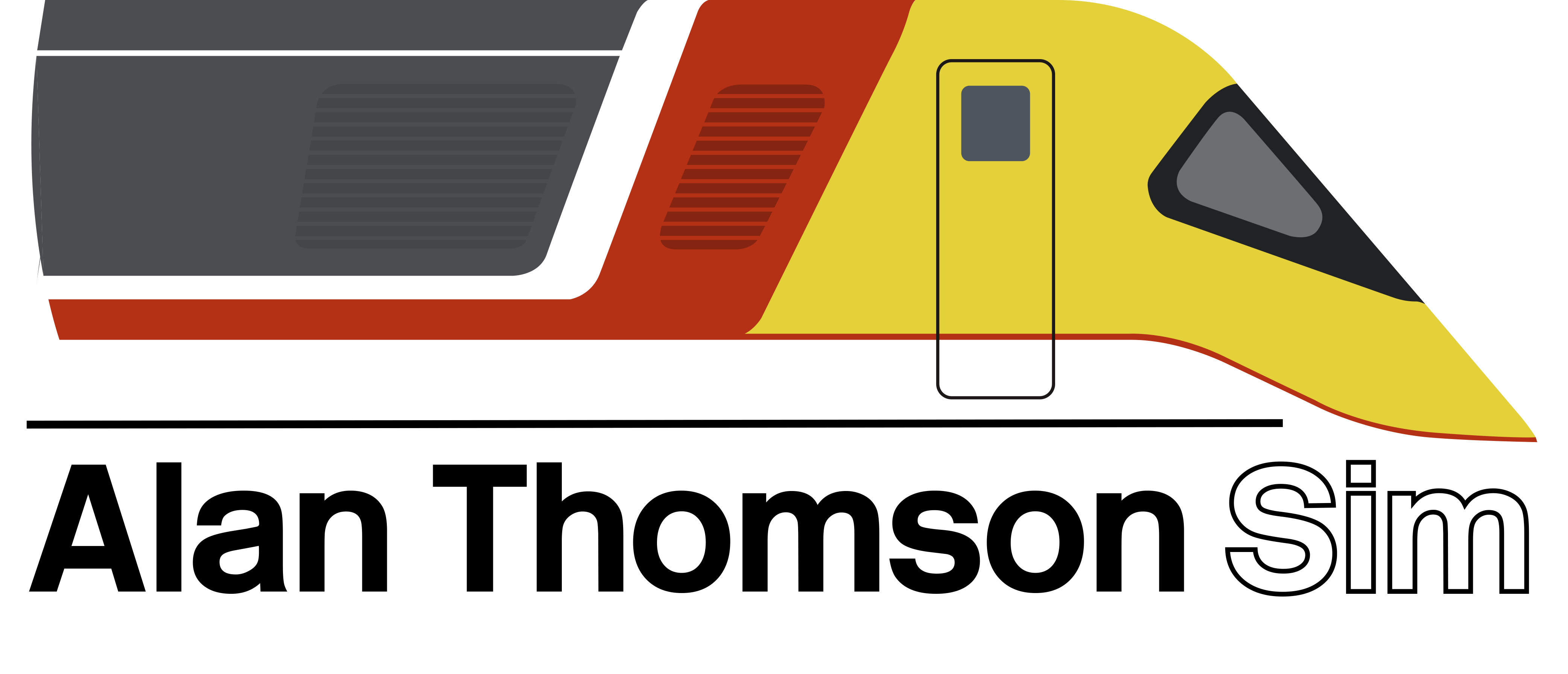


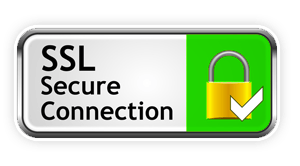
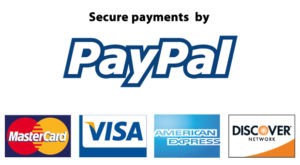
how do I install this as the instructions are not detailed enough for me to understand
Hi, you just need to find the folder on your computer where TS is installed. If you’re having trouble finding it, go to Steam, find TS in your library and right click on the game. A menu will appear – go to the bottom option on the menu, “properties”, and click it. A box with some tabs will pop up. Click the third one along, “local files”, and then click the button labelled “browse local files”. A file explorer window will open – this is where all your game files live. At the top left of the screen, click the little arrow that points up. This will take you to the folder where Steam keeps your games, and this is the place you need to copy and paste the “Railworks” folder included in the scenario download. Hope that helps.