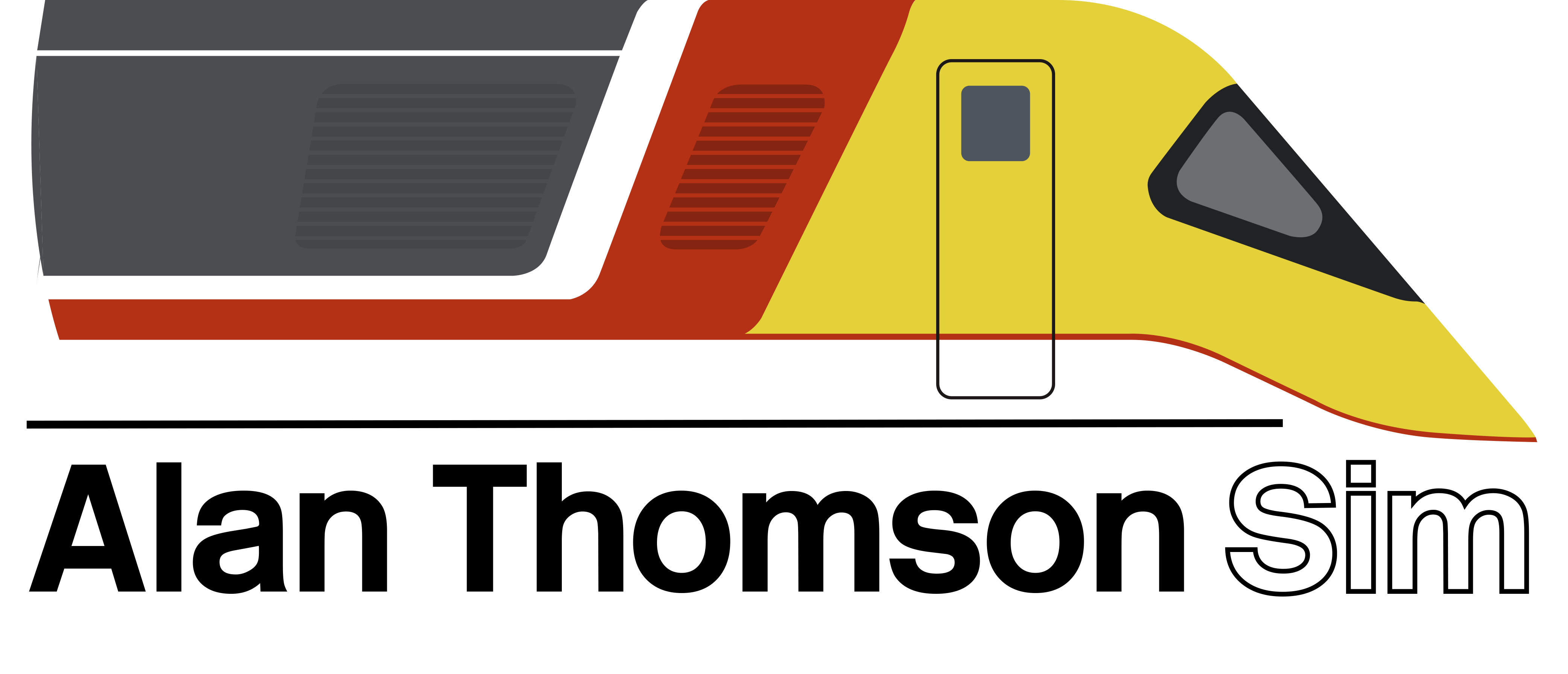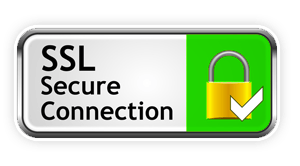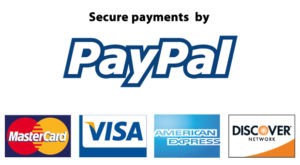Here you will find answers to the most common questions asked about the TS Controllers PBC
Q: Where can I find the software for the PBC?
A: The PBC software can be found at the link located on the leaflet in the box your PBC was shipped in. If you no longer have it, the software can be found here. Simply run the installer and when finished, plug your PBC into a USB port (DO NOT plug the PBC into your computer until the software is installed)
Q: When the PBC software is installed what should I see?
A: When you have correctly installed the PBC software, it will open up and will show as follows.

The software will attempt to connect to the controller, when the connection has been made (usually a few seconds) then a ‘connected’ status will be shown.
Q: That doesn’t seem to be happening for me, my PBC wont connect
A: If your PBC wont connect, try unplugging the USB cable and plugging in again. This can be in the same port or a different port
Q: Since I installed an update to my software, my PBC wont respond or do anything
A: This problem is usually solved by unplugging the USB and plugging it back in.
Q: My PBC notches dont correspond with the notches of the train i’m driving
A: First of all, make sure the correct train is selected on the PBC software. If this does not resolve the issue there then click on the ‘debug’ Tab on the software and then find the ‘PBC Test’ button. This is a very useful tool to see if your PBC is talking to the software as it should. You can test the PBC and other features of the hardware. You also need to make sure that you’ve selected ‘Revision B or C’ on the settings Tab


Ensure that ‘Revision B or C’ on the settings Tab is selected and also that the ‘PBC’ box is ticked as below.

Q: My PBC isnt responding when playing TS at all
A: Ensure you have opened the software and it’s showing ‘connected’ before booting up TS. If you are in windowed or borderless mode then also make sure you have ‘clicked on’ TS to make it the active window. Also make sure you have selected the right simulator from the drop down menu. E.g. Train Simulator or Train Sim World.
Q: When trying to open the controller software nothing happens, or it seems to crash.
A: In the unlikely event of the software refusing to open, this can be solved by deleting the settings file. This can be found in C:\Users\*YourUser*\AppData\Local\TS Controllers\PBC Controller. Delete the SettingsV2 file. The software should now launch correctly.
Q: A train I’m using the PBC with doesn’t use the PBC as it should. The reverser doesn’t work as it should etc
A: The PBC has been extensively tested with most if not all UK DLC and also European Add ons too. First check if the DLC you are using has full compatibility using the compatibility matrix. This can be found here
All in all, most issues with the PBC can be sorted with either a reinstall of the software or a quick ‘plug out – plug in’ of the USB lead. Issues with the PBC corresponding to TS can be tested using the PBC test function on the debug tab in the software.
If you’ve read these FAQ’s and it still hasn’t helped with your issue then please submit a ticket