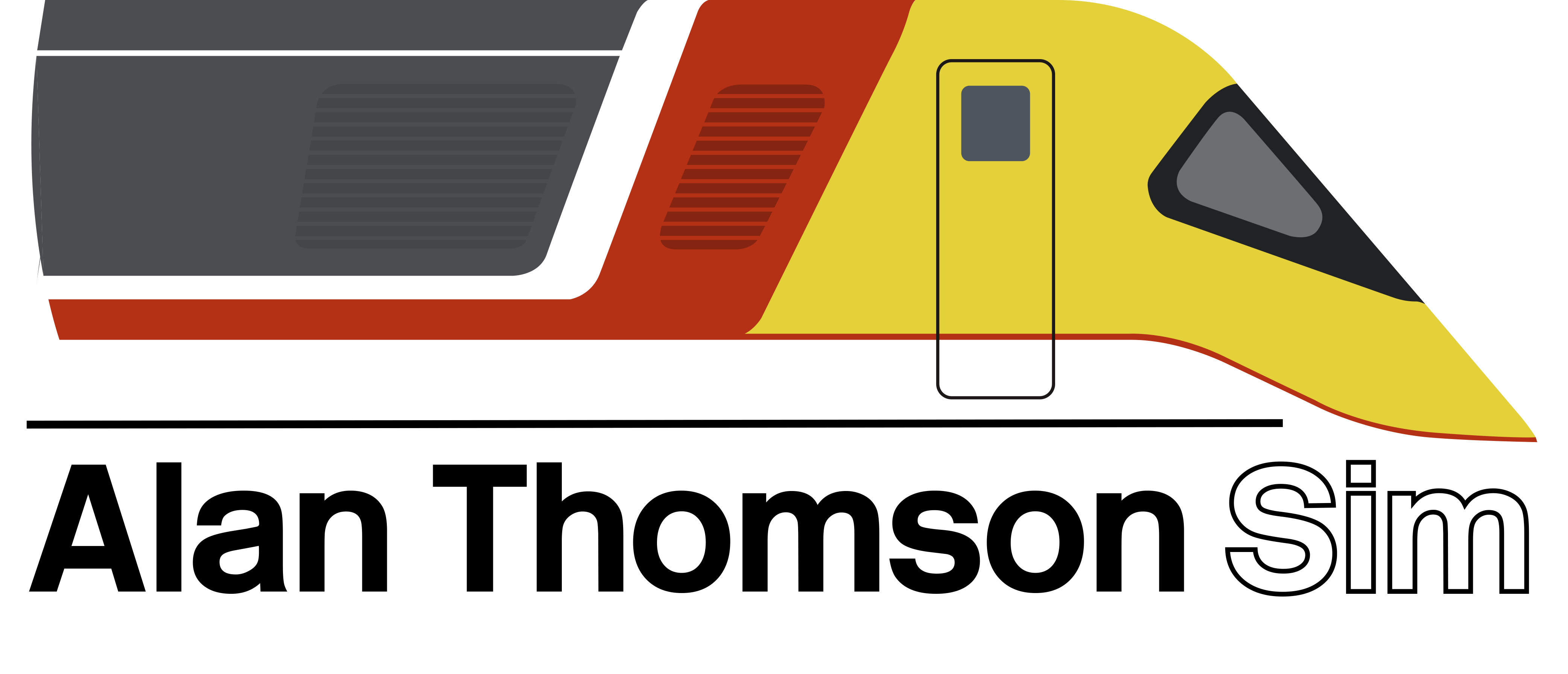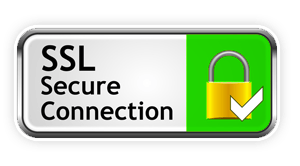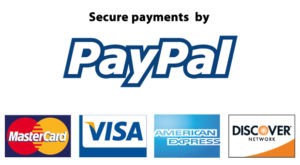Alan Thomson Sim Installer
10th February 2019Current version 1.5.4 (20/01/2021)
Updated to fix dropzone errors and inability to connect to user downloads
Old version: 1.5.3 (05/01/2021)
Updated to fix login and issues related to listing downloads
Old version: 1.5.2
Updated to fix login issues
Old version: 1.5.1 (12/09/2019)
A universal installer tool for train sim content for subscribers of the site, so you can spend more time enjoying the game and less time messing about with your install just to get stuff working ?
View included read-me for more info, or see Alan's video on it here!
Requirements:
- Train Simulator 20xx
- Active AlanThomsonSim.com subscription
- Microsoft Windows (7 or newer) 64 bit
----- Please see here if you are having trouble logging into the tool -----
AlanThomsonSimulation Install Manager Readme
===[Installing the tool Itself]===
Download and move ATSinstall.exe to a location of your choice. It is recommended to put it somewhere in your Railworks folder, (for example Railworks\ATSinstaller\ATSinstall.exe) but it is not essential.
Run ATSinstall.exe as administrator by doing right click -> run as admin.
===[Login]===
Enter your login details that you use for alanthomsonsim.com and click the 'Go' button (alternatively, press enter)
You need to be a subscribed user of the alanthomsonsim.com site to use this tool
The tool will attempt to automatically detect the location of your railworks install, however if this fails you will need to manually enter it into the box
Paste the location of your railworks folder with CTRL+V, for instance C:\Program Files (x86)\steam\steamapps\common\Railworks\ before pressing the go button.
You can press CTRL+V to paste into a text box.
You can press the delete key to clear a text box.
===[Installing Things]===
To install items into your railworks install, put the download into the dropzone folder located where you extracted the tool to.
Files in here will automatically appear when the tool starts,
however if they are added afterwards you can click the top menu icon (depicting a box with an arrow) to go to the Packages To Install screen, and click Refresh List to update the list.
Select the files from the list with the following controls:
Click - Select item
Ctrl+Click - Add to or take item from selection
Shift+Click - Select everything between previous and current item
Ctrl+A - Select everything in the list
Ctrl+D - Clear selection
Once you have made your selection, click the 'Install selected' button to start installing them.
This may take a while depending on the size and complexity of the files.
The installer will then do the following for each item of your selection:
- Extract any files in the package
- Determine where in your Railworks install to place them
- Copy them there (any files it cannot find a home for will be put in a Misc\ folder in your Railworks install- if something isn't working it may well be here!)
- Run any batch file/ executable installers bundled (with user's permission - be careful when selecting always as some creators might include multiple batch files for different instances or if certain addons are enabled)
- Scan .bin file assets for references to .GeoPcDx files
- Locate and copy any missing .GeoPcDx files from elsewhere in your Railworks install so that your newly installed content works correctly
- Leave a .pi file listing the resources in Railworks/PackageInfo/ for future reference
===[Report Screen]===
After the tool has installed one or more packages, it can display a report listing all the copied files and Geos so that you can know that everything has worked correctly and be aware of what the tool has done.
The option to display this screen is on by default, but can be toggled by clicking the button labelled 'Show report after install'
To click through the packages that you have installed in the report screen, just click the 'Next' and 'Prev' (previous) buttons.
When you're satisfied or want to install something else, you can simply click 'Back to Installer'.
===[Installed Package Manager]===
This screen lists all the packages you have installed that can be found in Railworks/PackageInfo. This includes packages installed by the default TS utilities.exe
From here you can select them in the same way you would select files to install, and click 'verify geos' to scan the package for .bin files and locate any missing .GeoPcDx files that they require.
Other features may follow in future!
===[Background Changer]===
This tool can change the backgrounds of your Train Sim splash screen, menu. and loading screen.
To use it, drag the images you want into the backgrounds folder, wherever you extracted the tool to.
Select the images you want in the same way you would select a file to install
An icon of each selected image will appear
Click the respective button to set the selected image(s) as the desired purpose.
Splash screen and menu can only be a single image, however loading screen can be up to 6 images.
Click the 'Restore backups' button if you want to revert your train sim backgrounds to their original state
===[Download Manager]===
Press the refresh button to load all your download links from the site.
Select the ones you want and press download and install or download and extract.
It's (hopefully) that simple!
===[Troubleshooting]===
Before you contact anyone with an issue, please ensure you have the latest version of the tool as it may well have been fixed in a newer update!
The easiest way to ask a question is to post on the Alan Thomson Simulation facebook group and tag me (Max Mortimer) with your query. Alternatively, you can email me at [email protected]
===[License]===
This tool is protected by copyright law. Do not modify or redistribute the tool in any way. Only get this tool from alanthomsonsim.com
This tool was created by Max Mortimer ([email protected]) for Alan Thomson Simulation.
This software is subject to the Alan Thomson Sim EULA
===[Liability]===
By using this tool you accept that it can modify your railworks install when you install stuff. If you manage to make it break things somehow, I accept no liability (but I will try to help!)
Please log in to view this content.